A quick detour to binary
You probably know that everything computers do, they do in binary (zeroes and ones) under the hood. But how does that actually work?
Binary is just another numbering system like decimal (there are many others!), so while with decimal each digit can have 10 different values (0-9, hence decimal), numbers represented in binary have 2 possible values (0-1, hence binary). In binary a digit is called a bit.
What is the highest number you can represent with one digit in decimal? Easy: 9. So how many different values are there? 10 (0-9).
What about 2 digits? 99 and 100, respectively. 3 digits? 999 and 1000. I'm sure I don't need to bore you by continueing.
The maths behind it
Can we define a formula for the amount of possible values a decimal
number with n digits can have?
It's pretty easy: 10n.
Now the 10 there in a numbering system where each digit can have 10 different values can't be a coincidence!
So we can generalize: In a numbering system where each digit can have
x different values, the amount of possible values for a number with
n digits is xn.
So how many different values can we represent with 8 Bits (1 Byte)?
28 = 256 (0-255).
The IPv4 addresses you know are 32 bits long. So how many computers
could we theoretically assign unique IPs to on the internet?
232 = 4,294,967,296. That's 4 Billion! However there are far more
computers than that on the internet now, which is why people had to come
up with hacks (which we'll talk about later) so that we can today still
predominantly use pretty IPv4, as opposed to that ugly new IPv6 (eww).
We'll say "IP address" instead of "IPv4 address" from here on.
By the way, this principle goes a long way in computing! Say, for
example, I know your password is 7 letters long and contains only
lowercase english letters (a-z). How many times would I have to guess at
maximum to crack your password? 257 = 6,103,515,625 times.
Converting from binary to decimal
You can use the same principle to convert from one numbering system to another. Each digit gains "significance", starting at zero going from right to left. This is easiest understood through an example from decimal:
943 = 9*102 + 4*101 + 3*100 = 900 + 40 + 3 = 943The same holds true for binary:
11001101 = 27 + 26 + 23 + 22 + 20 = 128 + 64 + 8 + 4 + 1 = 205The binary behind IP addresses
As mentioned, IP addresses are made up of 32 bit, or 4 byte. IP addresses are usually represented in "dotted-decimal" notation, where we write the decimal value of the first byte (left-to-right), a dot, then the decimal value of the second byte, etc.
So, in theory, the lowest possible IP address is 0.0.0.0 (all bits are
0) and the highest possible IP address is 255.255.255.255 (all bits
are 1).
Subnetting
Open up a terminal and run
ip a
You should see many names, such as wlan* or wlp* for wireless
interfaces or something like eth* or enp* for ethernet interfaces.
I've used a new word here: "interfaces", we'll talk more about what
those are later.
Here's my WiFi interface:

We can see an IP address, 192.168.1.221, and another one which we'll
ignore for now. Did I just leak my IP address? No, it is only my local
IP, it could even be that yours is the same as mine!
There are two reasons for this:
- There is a list of IP address ranges reserved for you to use however you want, here in local networking. You will not find a server on the internet that has an IP in one of those ranges.
- The hack to get around the limitations of IPv4 I mentioned earlier is NAT (Network Address Translation). Your router gives every device in your local network one of those reserved IPs and manages one public IP towards the internet for all of them. So instead of every device needing one of those 4 Billions IPs, only every house needs one. And some ISPs take this a level further and again put multiple houses under one NAT, so multiple houses can share one IP towards the internet (Carrier-Grade NAT).
If you followed the link for reserved IP address ranges or looked closer
at my screenshot, you will see IP addresses followed by a slash and then
some number, here /24. This is how we denote IP ranges in networking,
the so-called CIDR-Notation. The first ip address in the range is the
Network ID and the number after the slash is the subnet mask. It
might look strange at first, but makes a lot of sense: The subnet mask
is the amount of bits fixed. So here in my case the first 24 bits (3
bytes) are fixed and my local network's IP range, also called
subnet, goes from 192.168.1.0 to 192.168.1.255.
Here are two popular reserved subnets and their IP ranges:
192.168.0.0/16: 192.168.0.0 – 192.168.255.255
10.0.0.0/8: 10.0.0.0 – 10.255.255.255
Here's another popular one, but note that the subnet mask isn't divisible by 8, so it is a bit less easy to deal with:
172.16.0.0/12: 172.16.0.0 – 172.31.255.255
The way this works is the first byte is fully fixed, and then the first
4 bits of the second byte are fixed too, the rest is usable by us. So in
the second byte the last 8-4 = 4 bits are free. 24 = 16, giving us
the actual highest number 15. We add this to the "starting point", the
current value of the second byte, and arrive at 16+15 = 31!
Don't worry if that last part about uneven subnet-masks was confusing to you, you won't have to deal with them as a regular user. Additionally there are websites where you can enter subnets and they do the maths for you.
Interfaces
I've mentioned interfaces a few times now without really explaining what they are. Generally you can think of interfaces as physical networking devices. If you have a WiFi-Card in your computer, it will get an interface. If you have an ethernet card, it will get another one. If you now plug in something like a USB WiFi dongle, it will get another interface.
There are also virtual interfaces. For example if you run a virtual machine with something like virt-manager, use containers with docker or connect to a VPN through OpenVPN or WireGuard, all those get virtual interfaces.
We can assign IP addresses to interfaces and Linux then knows that when
it receives a packet who's recipient is that IP, it is meant for us.
Then later with routing we can tell Linux to send packets destined to,
say, 192.168.3.0/24, to our ethernet interface, which will make Linux
send that data to the ethernet card, which will in turn send it through
the actual physical cable!
Here's a bigger picture of the full output of ip a on my machine:
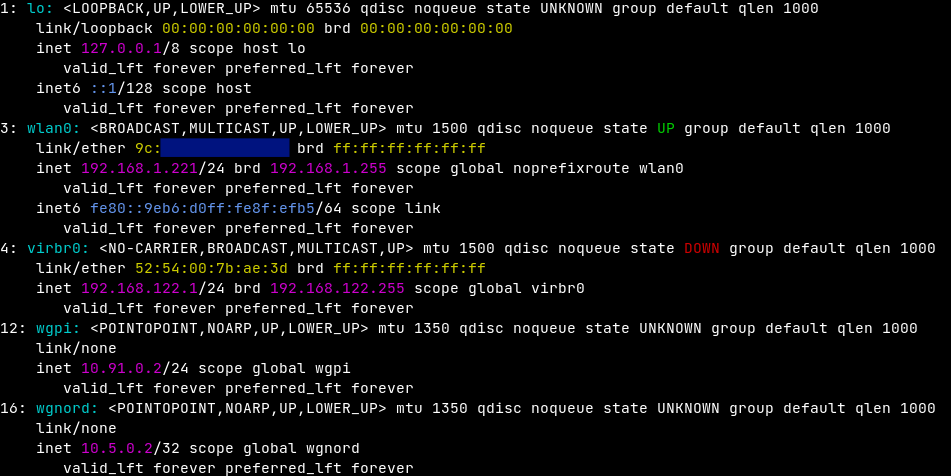
We can see a few interfaces here:
lo: The loopback interface. A virtual interface that makes packets to127.0.0.1go straight back to your own machine.wlan0: My WiFi interface. We can see its state isUP, I have the IP192.168.1.221on the network and the subnet mask is/24.virbr0: My KVM interface. We can see its state isDOWN, I have the IP192.168.122.1on the network and the subnet mask is/24.wgpi: An interface for the WireGuard connection I have to my Raspberry Pi. I have the IP10.91.0.2on the network and the subnet mask is/24.wgnord: An interface for the WireGuard connection I have to a remote VPN server. I have the IP10.5.0.2on the network and the subnet mask is/32.
Routing
Okay, so we've learned about interfaces now. Those don't do much by themselves though, since right now Linux will never really use them. To make use of them we need to use routing to tell Linux which packets it should put into those interfaces. These definitions of what outgoing traffic to put into which interfaces are called routes!
To view the routes set up on your machine, run this command:
ip r
Here's the command's output on my server:

And here's an excerpt of the interfaces on my server:
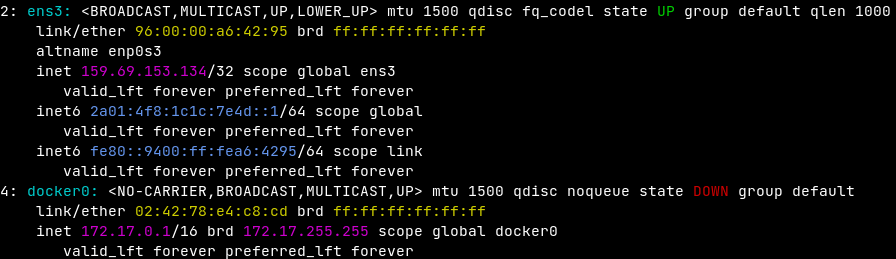
The first route containing default via is special: All packets that
don't match other routes are automatically sent to this interface
(ens3). Now you might remember 172.31.1.1 is in one of those
reserved subnets, so this isn't another machine on the internet! This
is my server's "gateway". At home your gateway probably is your
router: You send everything to it and it then forwards those packets to
the internet (or another device on your local network, if you're
speaking to another IP within your subnet).
Note also that my server's ens3 interface has an IP address assigned
which is not one of the reserved ones. Therefore my server isn't behind
NAT and this is the actual IP my server can be reached at on the
internet! Also note that the subnet mask is /32, or "all bits in this
IP are fixed".
The second line is for the virtual interface created by docker. All
containers get assigned an IP within the subnet 172.17.0.0/16, and
this route tells Linux to put packets destined for said subnet into the
docker0 virtual interface, which then ends up at the container having
that IP. We can see some additional info too: The IP packet's source
will be set to 172.17.0.1 and the linkdown state signifies that we
have a route set up, but the interface for that route is in DOWN
state.
Putting it all into practice
Now it might be interesting and all to know how Linux does networking,
but as a regular user you've probably never had to touch the ip
command in the past: Your server comes set up out of the box and if you
connect to a WiFi, the interface and routes are configured automatically
for you. This is done by your network manager through
DHCP.
Recently I've had a use case where I had to configure networking manually: I wanted to move around 200GB of data from one laptop to another. Now there are a few ways I could go about this: I could look for a big enough USB-Drive and move the data that way. Or I could connect both devices to the same WiFi (they already were) and move the data over the network using rsync, or sshfs, or scp, or nfs, ... But the problem here is that my local WiFi is only about 100Mbit/s fast, moving 200GB at that speed would take over 4 hours, if my math is correct, and would congest the WiFi for all that time. But your standard ethernet can do a stable 1Gbit/s, which would drop the time down to 26 minutes!
So I take an ethernet cable and directly connect both laptops with that.
On both machines ip a now shows something like this:

There is no DHCP-Server running on either machine, so we'll have to do
the configuring ourselves! From here on we'll have Computer A with
interface eth0 and Computer B with interface eth1, for clarity.
First we must choose what subnet our ethernet interface should use. We
can freely choose from the list of reserved subnets here, as long as the
subnet isn't occupied by another interface on either machine. We'll
say 192.168.50.0/24.
Note also that the first and last address on each subnet, here
192.168.50.0 and 192.168.50.255, respectively, can't actually be
assigned to any device. The first is called "Network ID", as mentioned
previously, and the last is called "broadcast IP".
So we'll give Computer A the IP 192.168.50.1 and Computer B the IP
192.168.50.2. To do that we use the ip command aswell.
Computer A:
ip addr add 192.168.50.1/24 dev eth0
Computer B:
ip addr add 192.168.50.2/24 dev eth1
It should look something like this now:

Now we change the interface's state to UP:
Computer A:
ip link set eth0 up
Computer B:
ip link set eth1 up
It should look something like this now:

Are we done? You can try pinging one IP from another. It won't work, because we don't have routes set up yet. So lets's do that:
Computer A:
ip route add 192.168.50.0/24 dev eth0
Computer B:
ip route add 192.168.50.0/24 dev eth1
You should see something like this in ip r:

They are now able to talk to each other!