Uncomplicated Firewall (UFW) is a front-facing program for the more
involved iptables firewall program installed in most GNU/Linux
distributions. We can use ufw to restrict machines on the internet to
only access the services (SSH, websites etc) you want them to, but it
can also be used to prevent programs on the computer itself from
accesing parts of the internet it shouldn't.
How to Get It
Log into your server by pulling up a terminal and typing:
ssh root@example.org
This command will attempt to log into your server and run a remote shell. If you leave the settings default, it should prompt you for your password, and you can just copy or type in the password from Vultr's site.
Some VPS providers automatically install ufw, but if you do not have
it installed already, install it in the typical way:
apt install ufw
First-Time Setup
You can check the status of ufw right now by running:
ufw status
Without any changes, it should report back Status: inactive. Let's
set it up so that only connections to SSH (standardized at port 22) are
allowed in, and then enable the firewall:
Careful! Enabling ufw without allowing SSH will block you from
remoting to your server. Double-check that you have allowed SSH, and if
you have changed the default SSH port, put in that number instead.
ufw default deny incoming # block all incoming connections by default
ufw allow in ssh # or: ufw allow in 22
ufw enable
ufw has an internal list of protocols applications, and the ports used
by them. In this case, it knows SSH is on port 22. We'll go more in
detail how to view all protocols ufw knows about. By default, when you
allow an incoming port, it allows that port both on IPv4 and IPv6.
With the firewall enabled and allowing only SSH in, all other ports are protected from incoming requests. To view all your rules, run:
ufw status verbose
A firewall that allows to connect to SSH and their website may look like:
Status: active
Logging: on (low)
Default: deny (incoming), allow (outgoing), deny (routed)
New profiles: skip
To Action From
-- ------ ----
22 (SSH) ALLOW IN Anywhere
80,443/tcp (WWW Full) ALLOW IN Anywhere
22 (SSH (v6)) ALLOW IN Anywhere (v6)
80,443/tcp (WWW Full (v6)) ALLOW IN Anywhere (v6)
If you want to delete e.g. the 'WWW Full' rule, run:
ufw delete allow in 'WWW Full'
ufw reload
Enabling Common Services
You have blocked all incoming ports but SSH, which means no outsiders would be able to access other services, like an email server or your website. You should look at the ports your services are open on and enable them individually. Here is a list of a few common services:
Opening Port Numbers
Suppose you install a Gemini server, which must broadcast
on port 1965. By default ufw blocks all incoming connections on all
ports, so whenever you install a new service like this you will have to
tell ufw to enable the desired port:
ufw allow 1965
Websites: HTTP and HTTPS
HTTP uses port 80 and HTTPS uses port 443. We can enable them like this:
ufw allow 80
ufw allow 443
But ufw additionally knows the typical ports of common serives, so you
can also run this:
ufw allow http
ufw allow https
And that will do the same thing. There are also other abbreviations for common port lists:
ufw allow in 'WWW Full'
To see these other "apps" that ufw knows by default, run
ufw app list
Email: IMAP, POP3, and SMTP
ufw allow in IMAPS
ufw allow in POP3
ufw allow in SMTP
ufw allow in 'Postfix SMTPS'
ufw allow in 'Mail Submission'
Fine-Tuning Rules
Instead of denying all ports by default, you may want to deny (ignores incoming requests) or reject (explicitly tells requests they're not allowed):
ufw default allow in
ufw deny in PORT
ufw reject in PORT
ufw reload
You can add rules to comments to remember what they are there for:
ufw allow in PORT comment 'Secret SSH'
ufw reload
ufw status verbose
Output:
To Action From
-- ------ ----
PORT ALLOW IN Anywhere # Secret SSH
PORT (v6) ALLOW IN Anywhere (v6) # Secret SSH
To deny outgoing ports:
ufw deny out PORT
Ratelimiting is useful to protect against brute-force login attacks, like in SSH. Only IPv4 is supported for now. Enable it by running:
ufw limit PORT/tcp
To blocklist IP addresses:
ufw deny from IP_ADDRESS
To read more what you can do with ufw, run:
man ufw
Recovering SSH
If you have accidentally firewalled yourself from logging on your computer, you can recover access by using your VPS's virtual console. On Vultr, this is on your VPS's menu. To the right of the server name, It is the leftmost icon that looks like a monitor.
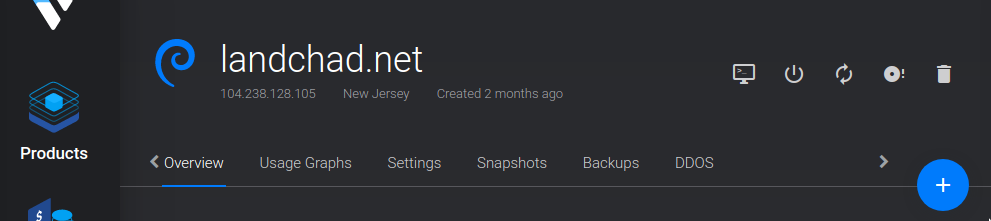
Log in through there, and disable ufw by typing:
ufw disable
Further Reading
Contributor - shunter.xyz